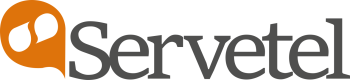All Members
The Servetel portal allows you to manage team members.
To manage team members, follow these steps:
-
Click on the Settings tab on the side navigation.
-
Click User Management > Manage Teams > All Members.
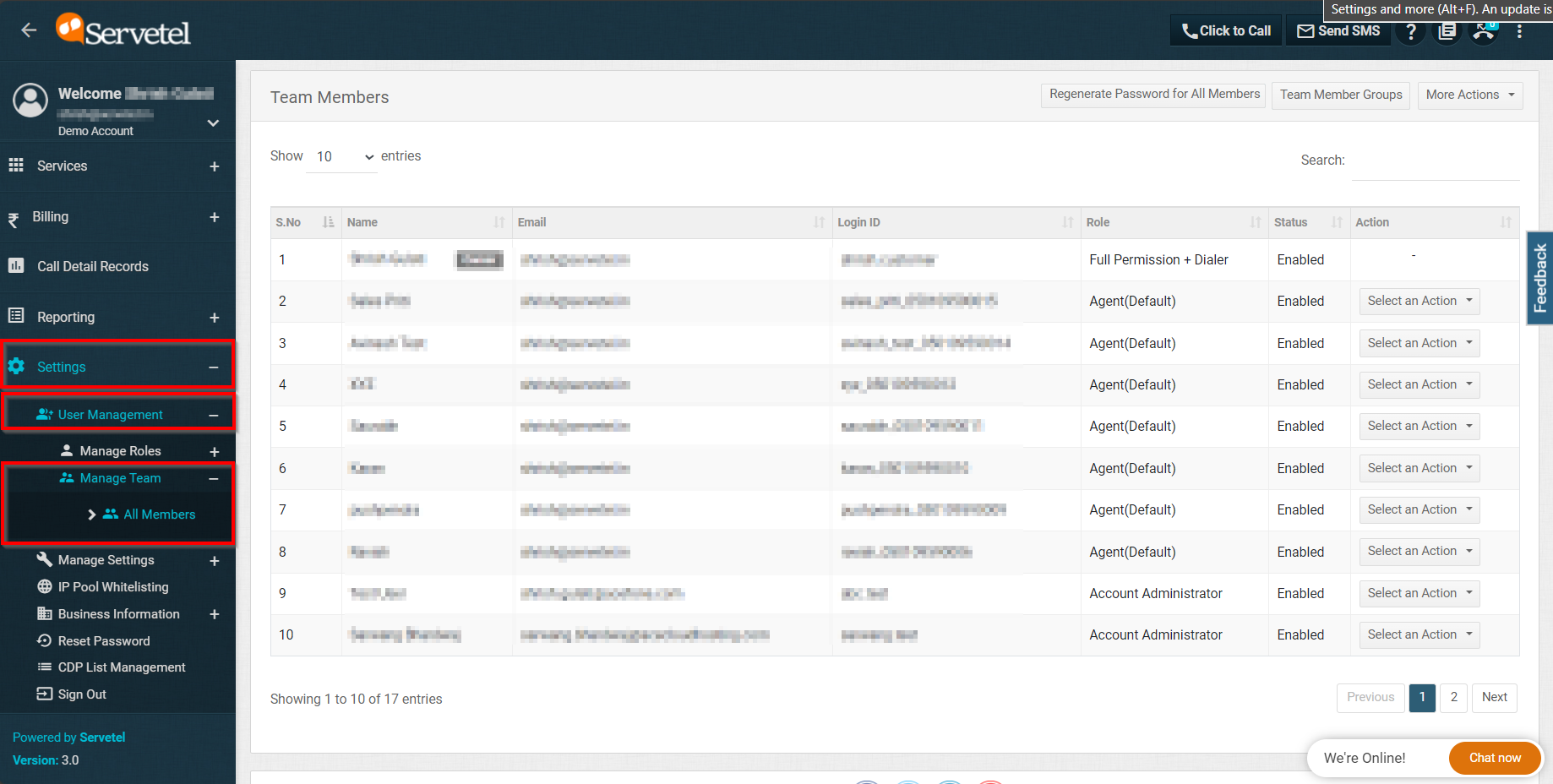
-
A list of all members along with relevant details is shown.
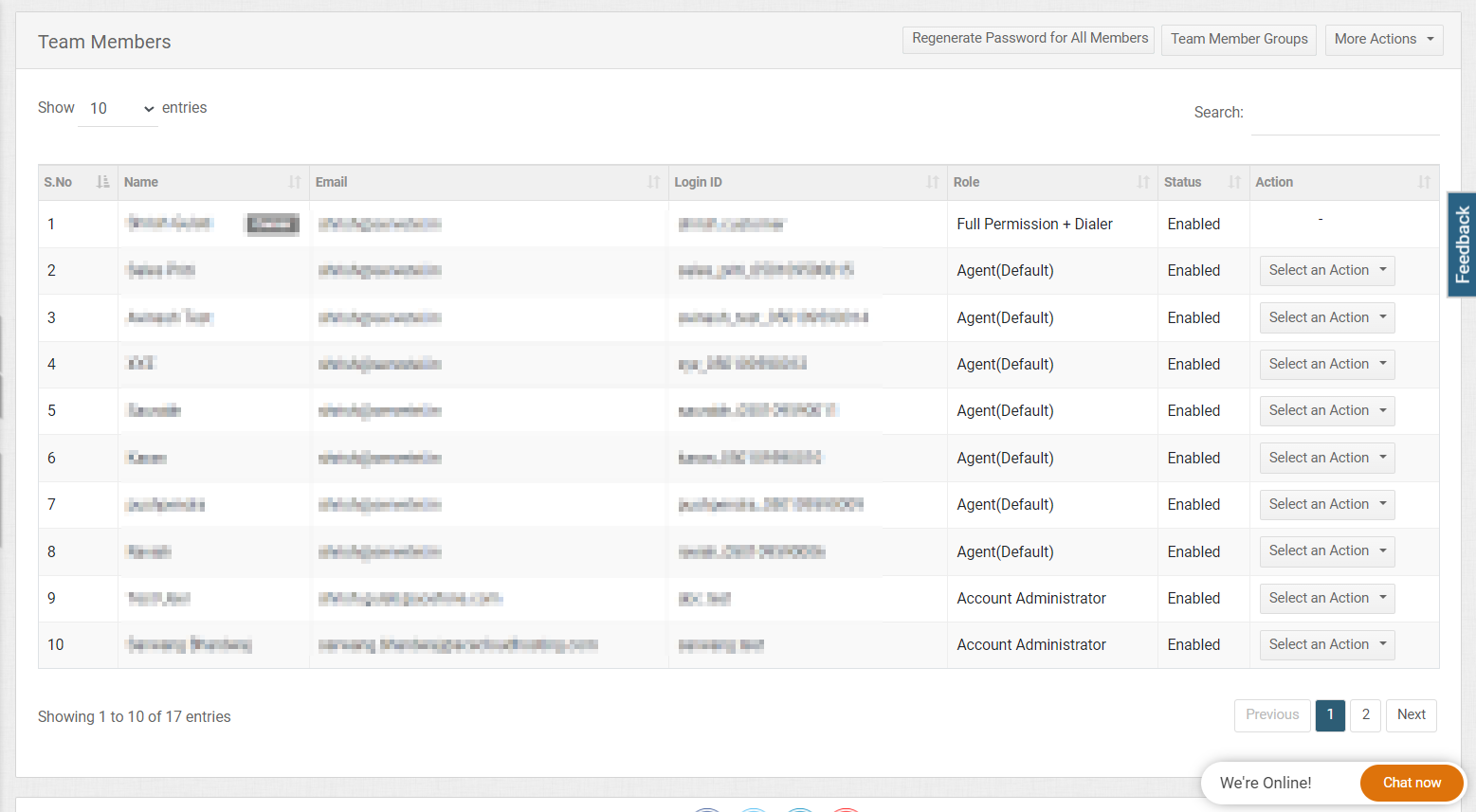
Field Description Name Name of the team member. Email Email ID of the team member. Login ID Login ID used by the team member. Role Assigned user roles to the team member. Status Current status of the team member's account. -
Click on Select an Action to edit or delete the user.
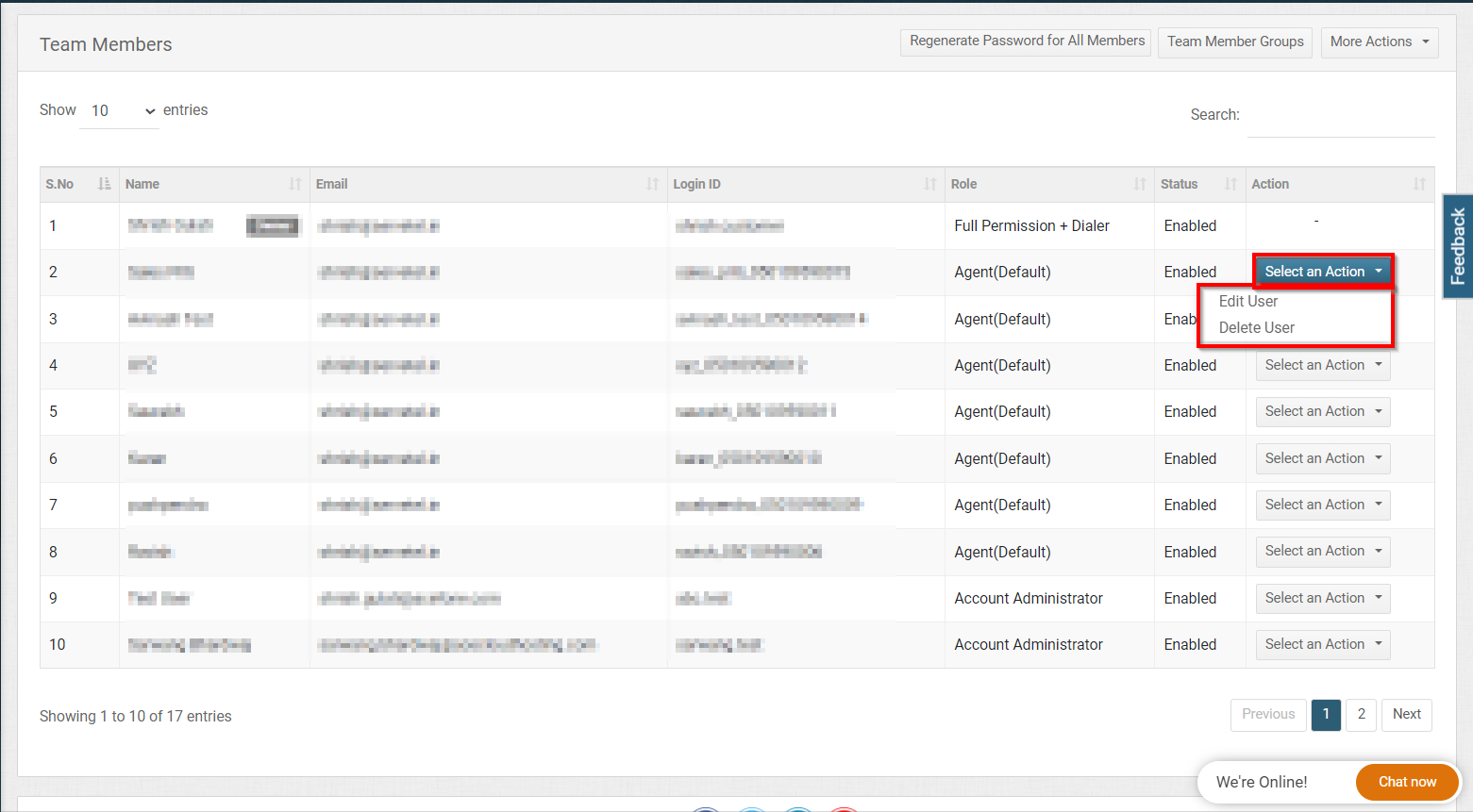
-
You can also perform some additional actions inside the All Members page.
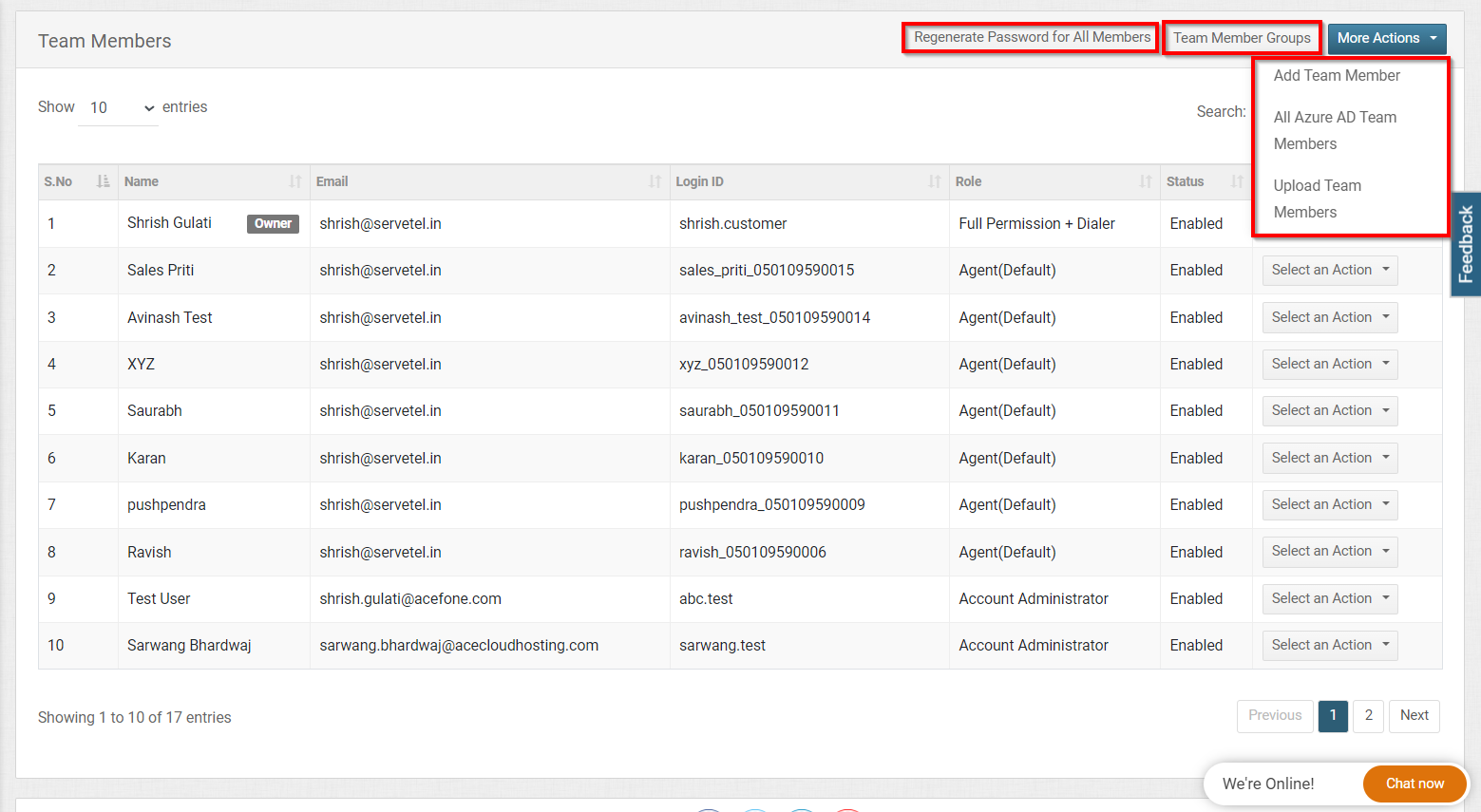
- Regenerate Password for All Members
This option is used to regenerate the password of all the team members at once, so that the admin does not have to update each and every password manually and can update the passwords for all the members at one click. There's a confirmation message before regeneration of the passwords, click on 'Yes, reset it!' to proceed.
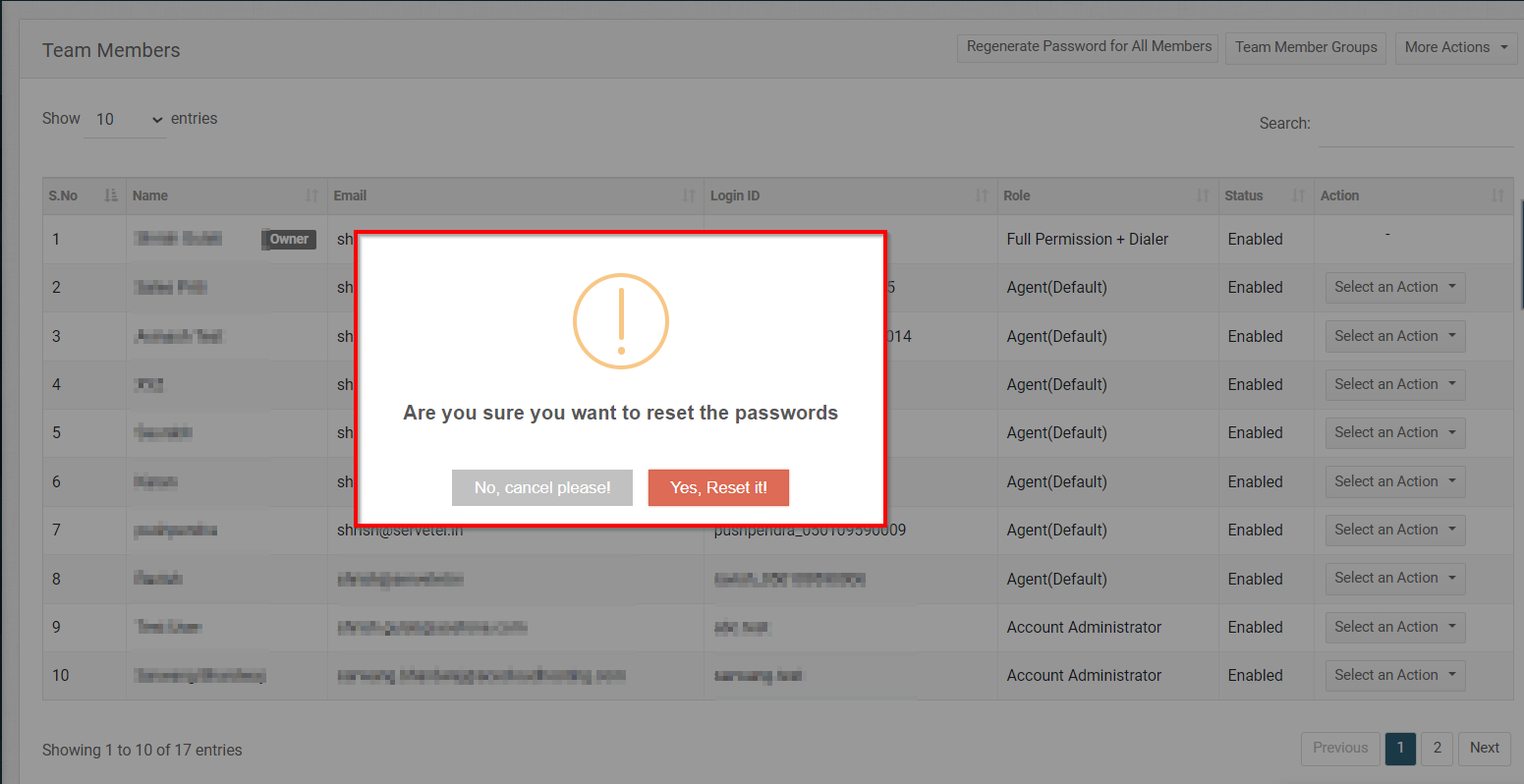
- Team Member Groups
Click on Team Member Groups and you'll be redirected to the all-team member groups page. you can a list of all the team member groups with the relevant details.
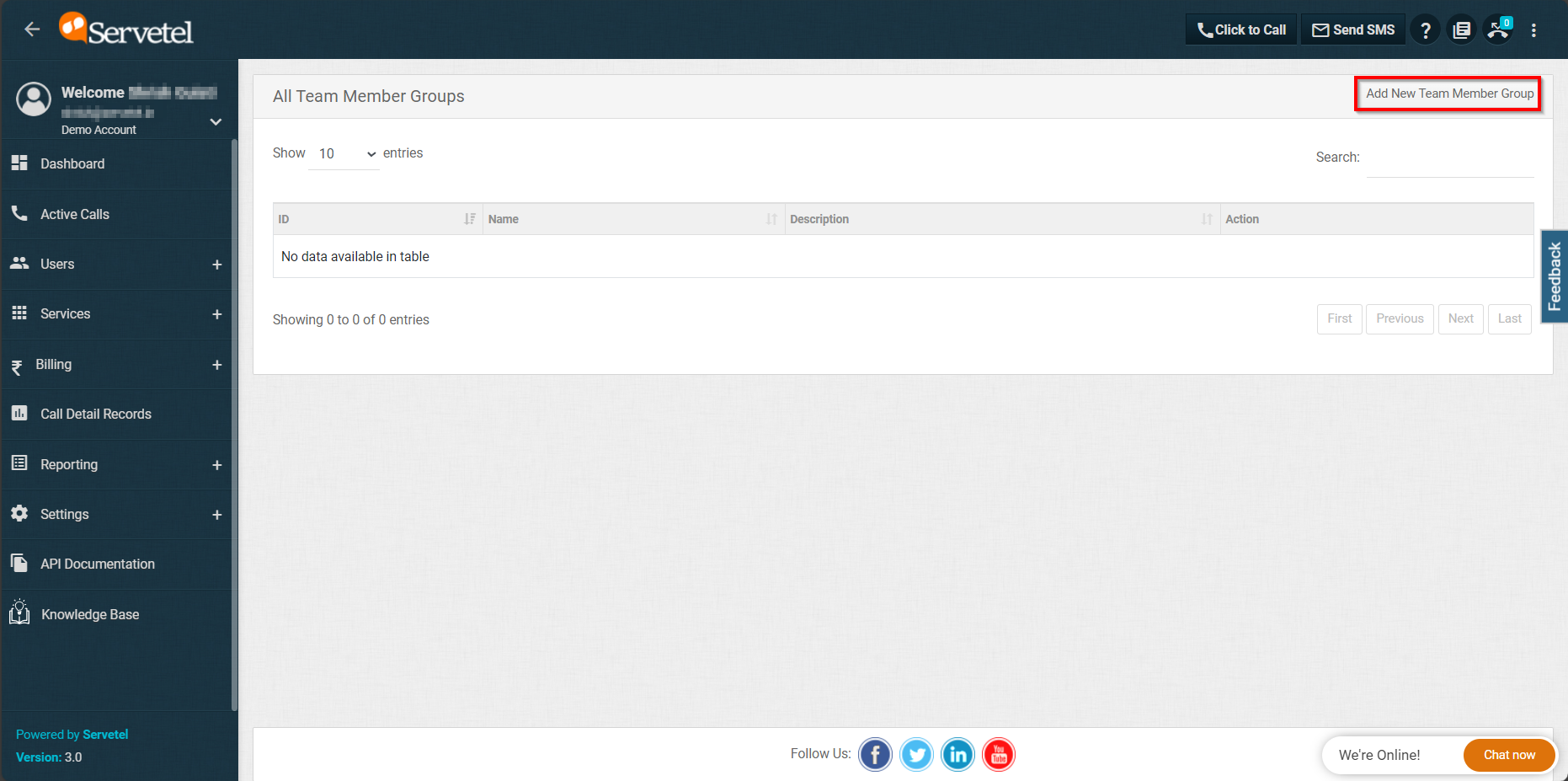
You can also add a "New Team Member Group" and click on "Select an Action" to add your required team members in the member groups.
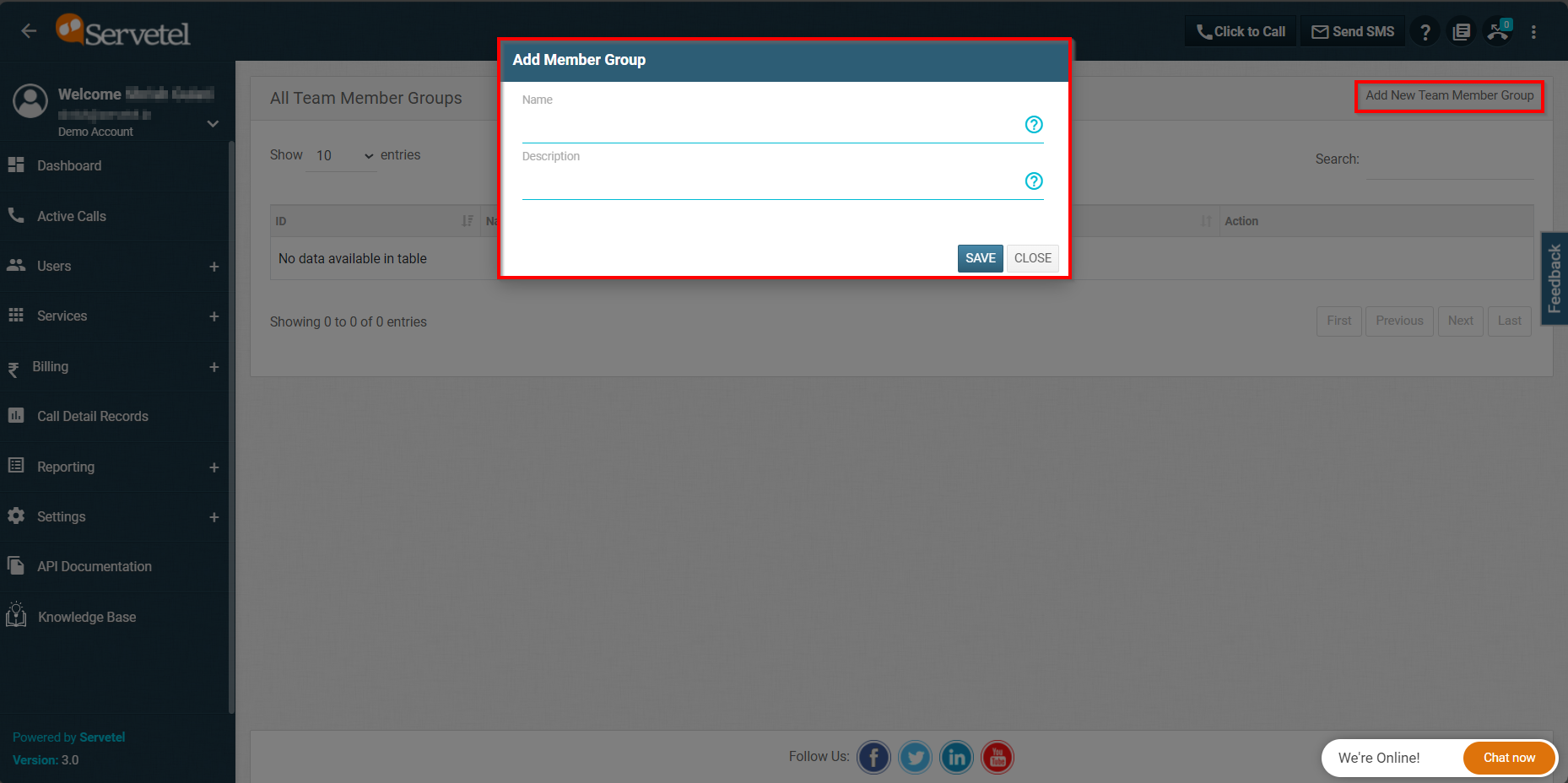
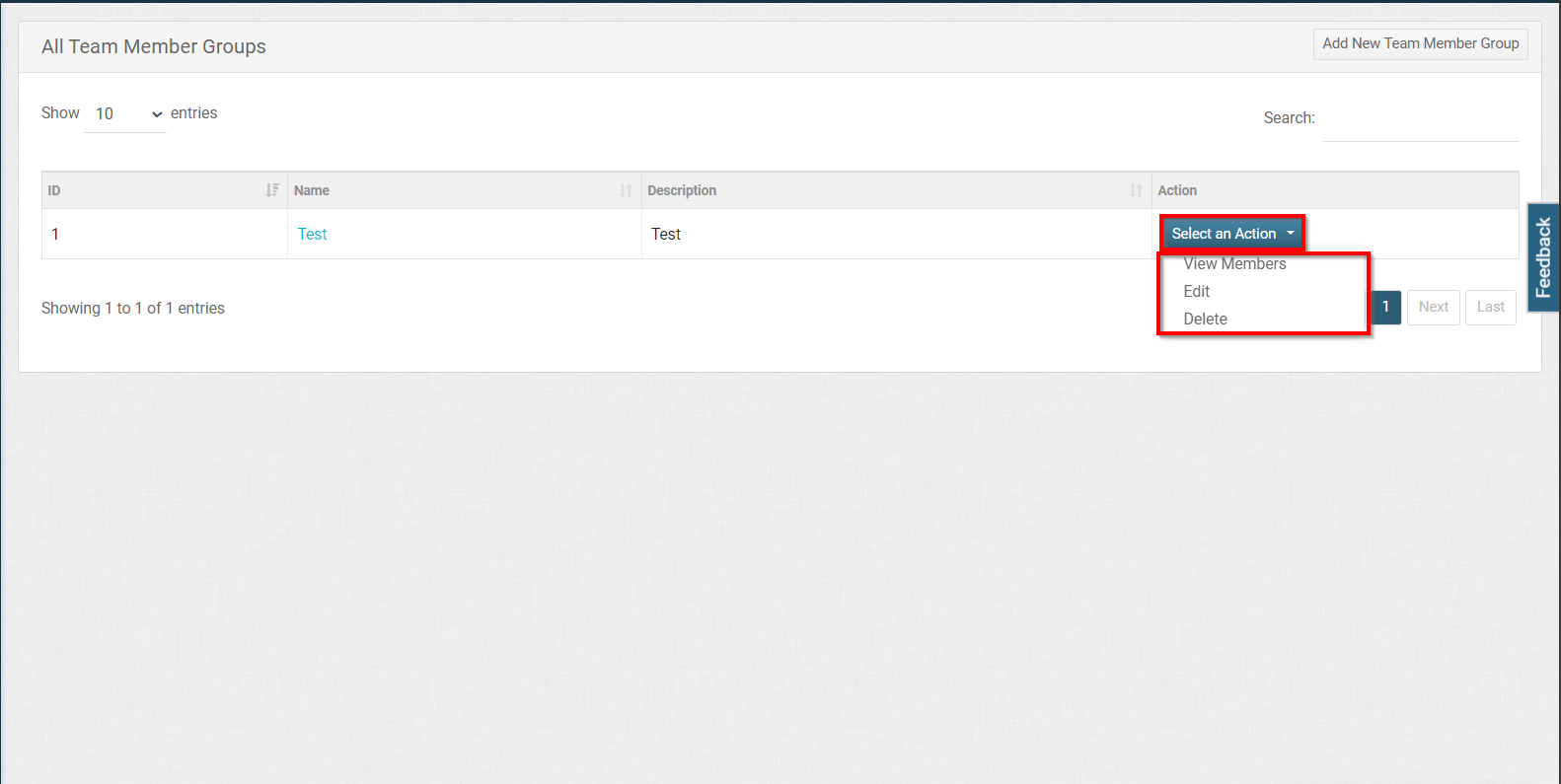
Click on "edit" or "view member" action to access your member group, where you'll find a checklist of all the listed members, select your desired member and click on "Save".
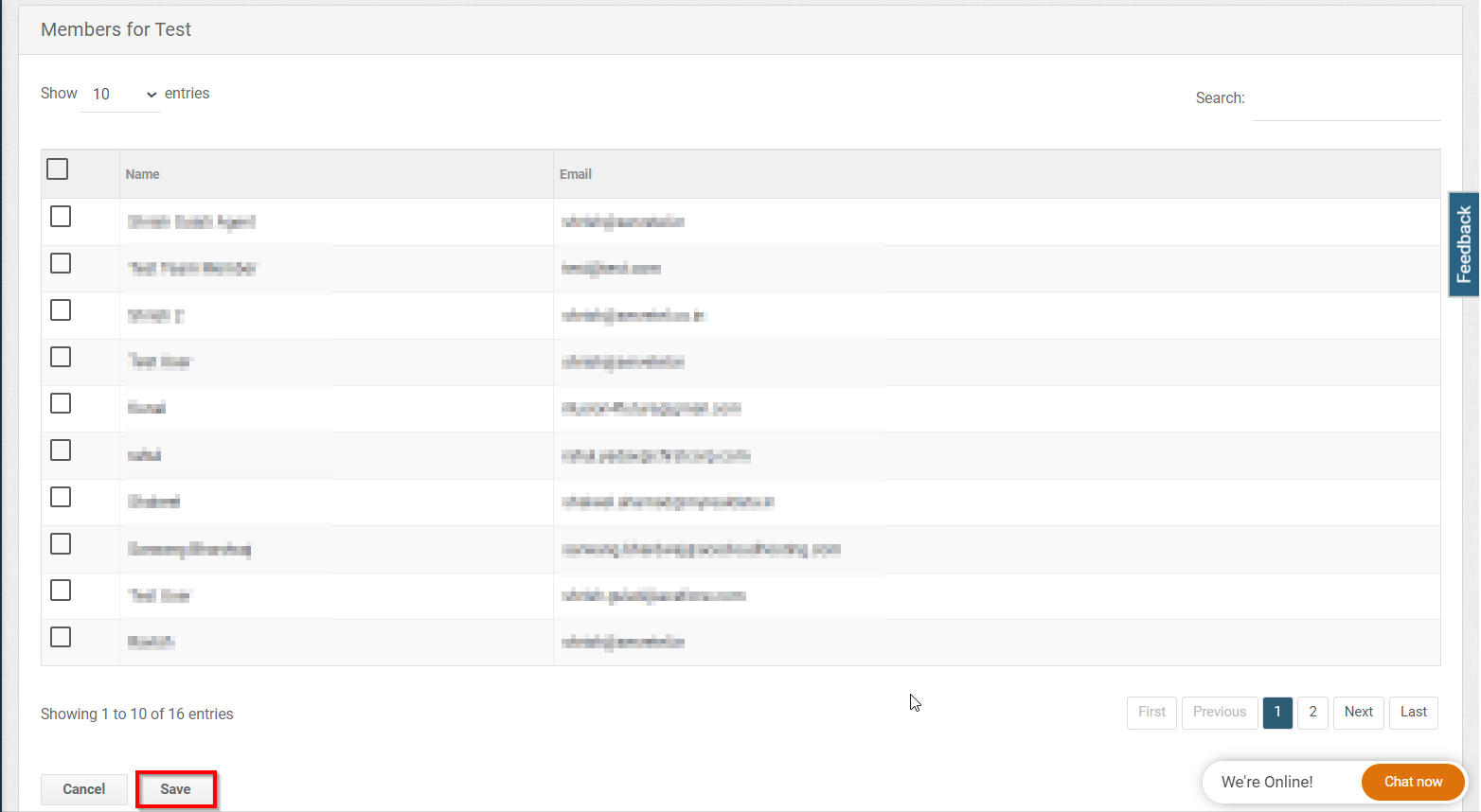
- Add Team Member
Click on Add a team member option to append your desired team member to the list.
- All Azure AD Team Members
- Upload Team Members
To add a team member, follow these steps:
- Click on the Settings tab on the side navigation.
- Click User Management > Manage Teams > Add Team Member.
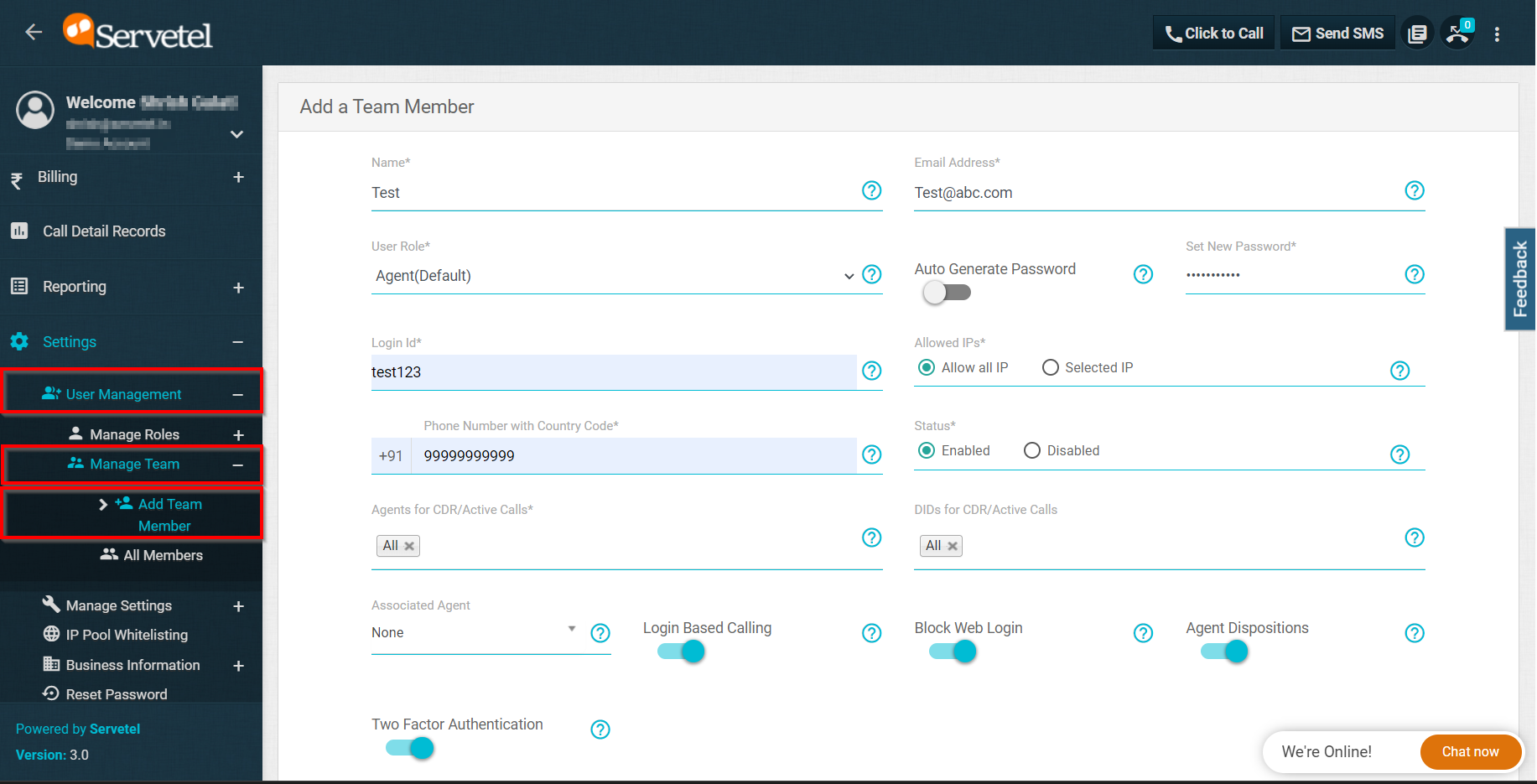
- Enter the details and click on the Save button.
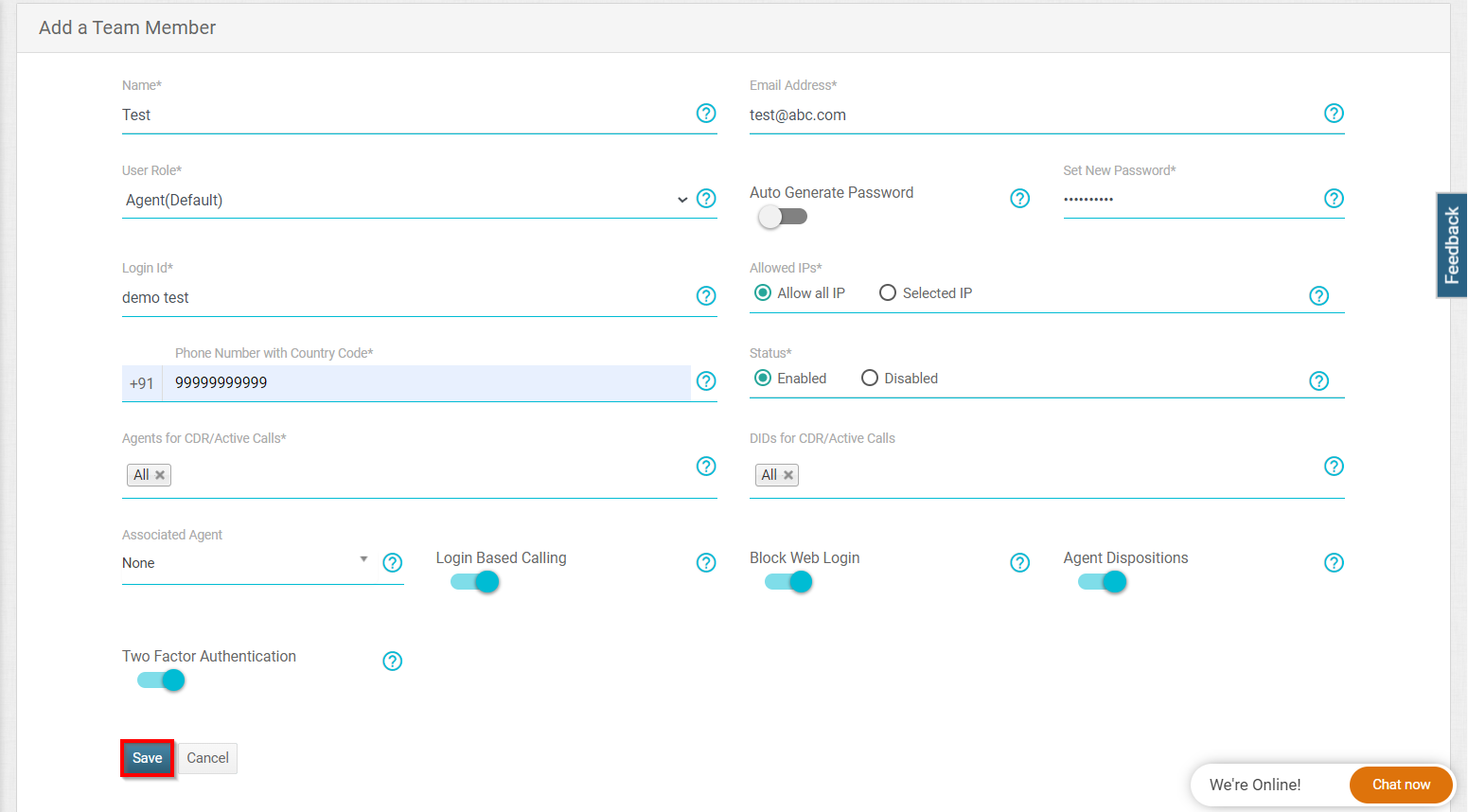
| Field | Description |
|---|---|
| Name | Enter the name of the team member. |
| Email Address | Enter the email ID of the team member. |
| User Role | Assign a role to a team member. |
| Login ID | Enter the login ID of the team member. |
| Allowed IP's | Choose whether to assign all IPs to members or Selected IPs. |
| Status | Assign the current status of a team member. |
| Associate Agent | Associate an agent with the team member. |
| Agents for CDR | Select to whom the CDR will be visible. |
Updated 5 months ago