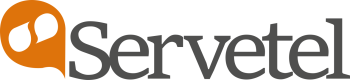Manage Contacts
The Servetel portal allows you to create and manage multiple contacts in the form of Contact Groups.
To add a contact group, follow these steps:
- Click on the Services tab on the side navigation.
- Click Manage Contacts.
- Click on the Add New Contact Group button on the top-right corner of the page.
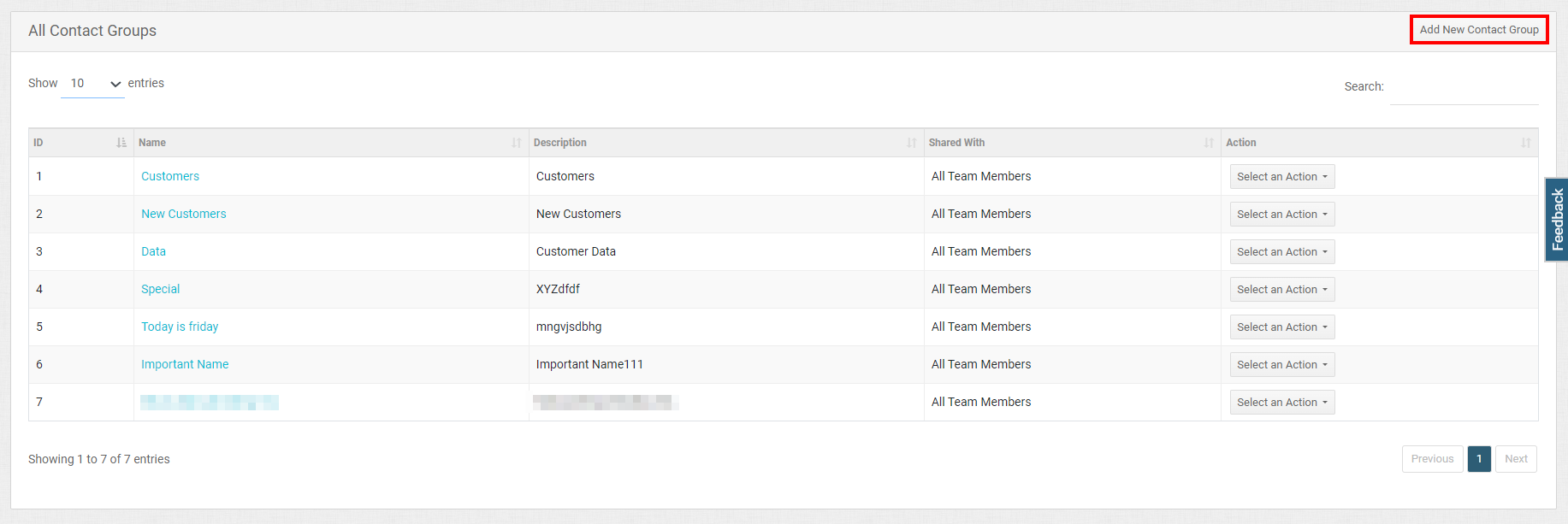
- Enter the Name and Description.
- Enable Field Map to use the available fields for creating a contact group.
- If you want to add a new field to the field map, click on the Add More button, enter the field name, and click Save.
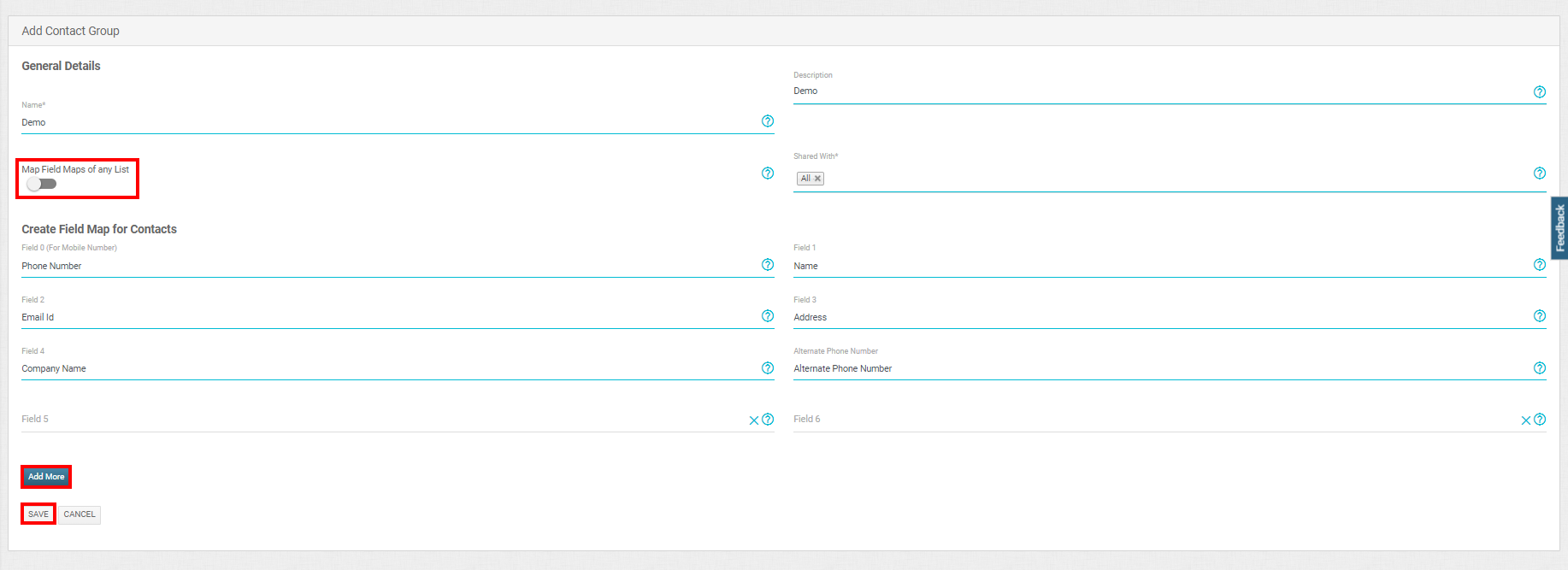
Five operations can be done from the Select an Action dropdown button.
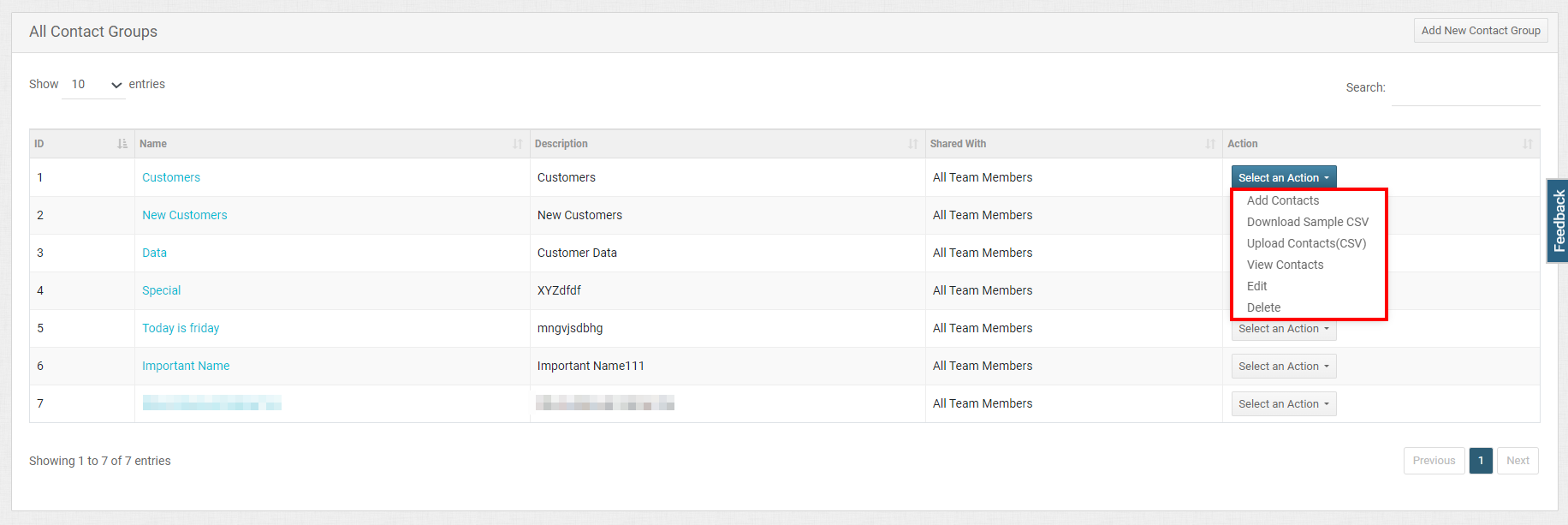
Let's discuss them one by one.
Add Contacts
Fill in the required contact details to be added to the contact group and click on the Save button.
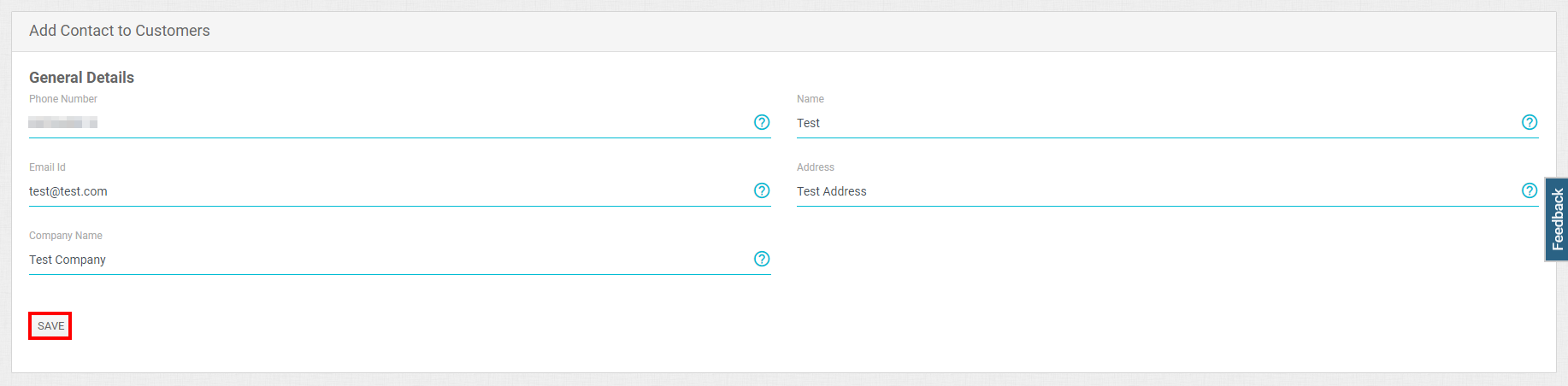
Download (CSV) Contacts
Click the option to download a sample CSV file along with the field name, such as Phone Number, Name, Email ID, Address, and Company Name.
Upload(CSV) Contacts
Click this option to upload contacts in the same format as specified in the same file that you downloaded using Download(CSV) Contacts.
Here, if you want to skip the existing leads or want to skip the existing leads in all contact groups, then tick the checkbox against them.

View Contacts
Click the option to view the entire list of contacts under the selected contact group.
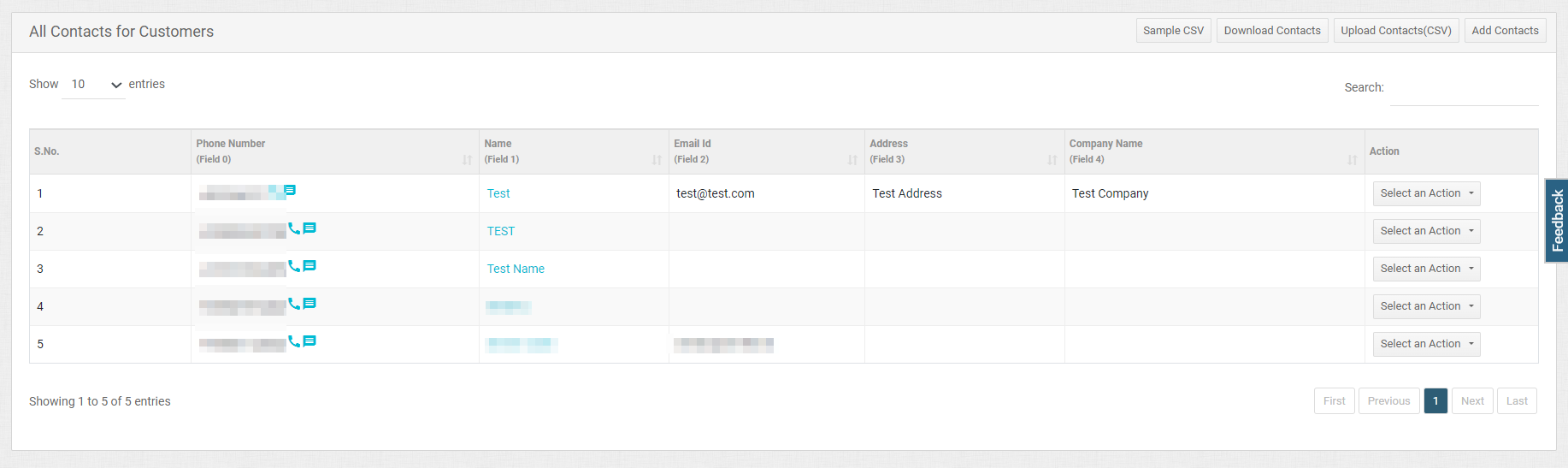
Edit
Click the option to update the contacts under the selected contact group.
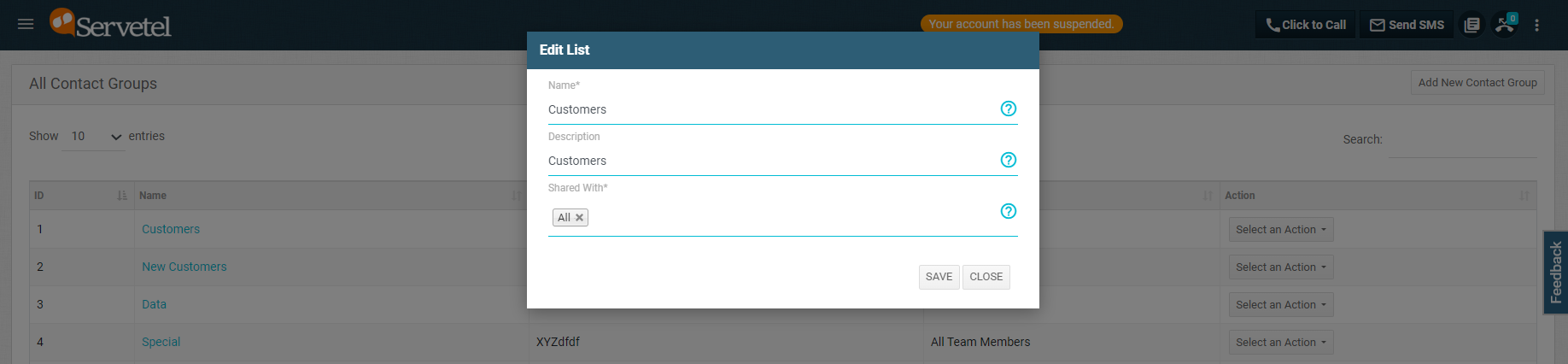
Delete
Click the option to delete the contacts under the selected contact group.
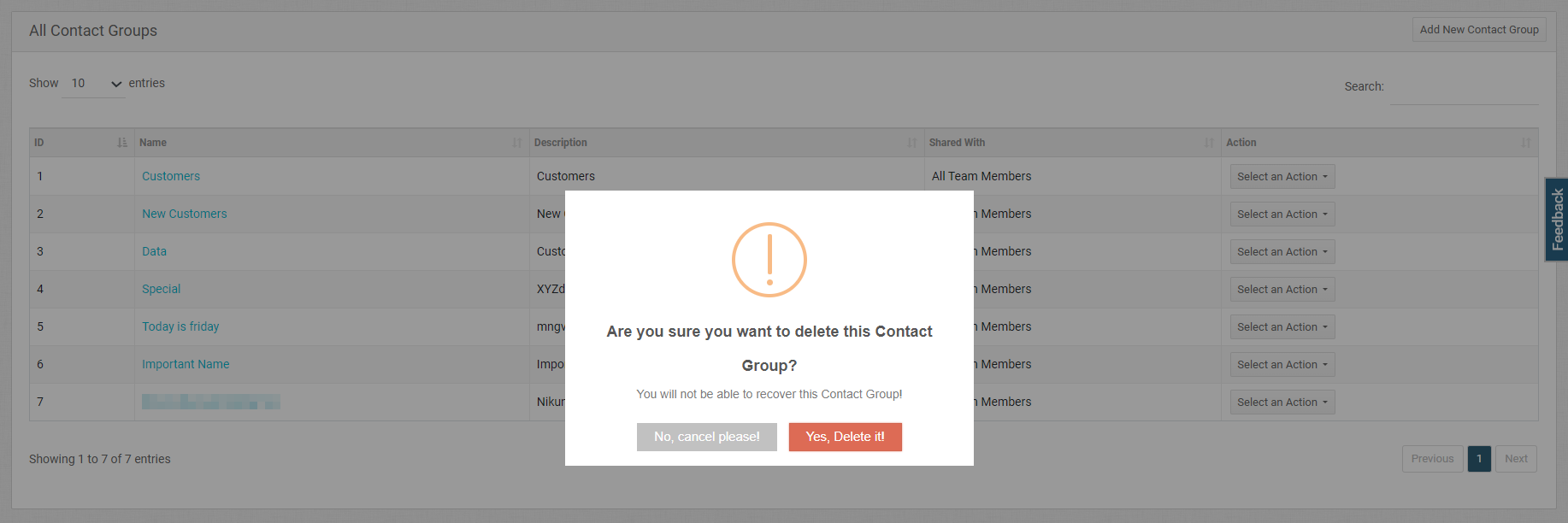
Updated 5 months ago