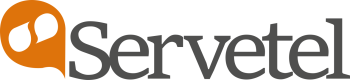System Recordings
The Servetel portal allows you to add & manage system recordings. You may create a new recording as per your requirements or you may also upload an existing recording, which can be used with IVR, Voicemail or Call Broadcast service.
To upload a system recording, follow these steps::
- Click on the Services tab on the side-navigation.
- Click System Recordings.
- A list of all the system recordings appear along with the relevant details.
- Click on Upload Recording.

- Enter the File Name & select if you want to upload an existing recording or create a new recording.

- Browse & select the audio file from your local drive in case you wish to upload an existing recording.
- Select Create Recording in order to create a new recording.
- Enter the text & click on Generate.
- Click on Upload and Save.

| Field | Description |
|---|---|
| File Name | Enter the file name of the recording. |
| Select Recording Type | Choose whether you want to upload an existing recording or create a new recording. |
| Input Speech Language | Select the speech accent from the existing options. |
| Input Speech Voice | Select the voice sample from the existing samples. |
| Input Speech Text | Enter the recording text. |
To edit, delete and mark system recording as music on hold, click on Select an Action & hit the required option.

Updated 5 months ago