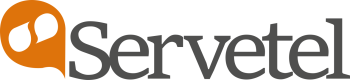Bitrix24
Steps to Integrate Servetel with Bitrix24.
- Login to your Servetel account.

- Select Integrations under the Services tab.

- Select Bitrix24 and turn on the toggle, it will move to the Integrated Application section.

- Click on the Instructions button.

- Activate the Bitrix24 for the user by clicking the Enable button.


- Login to your Bitrix24 account.

- Install the Servetel application.

- Login to your Servetel account using user credentials and click Authorize.


- Once the authorization is successful, you will get the following pop-up.

- On the Bitrix24 homepage, select Servetel application and toggle on if you want to save leads automatically and click Save.

- Click on the Telephony section under the More tab, and select Configure Telephony.

- Select Telephony Settings and select default number for outgoing calls as Servetel application.

- Under Telephony User select Configure and select the number for outgoing calls as Servetel application.


- Now you are ready to place calls by clicking the phone icon in the bottom-right corner.

- Enter the number and click Call.


Updated 5 months ago