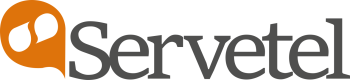Salesforce CRM
Steps to integrate Salesforce CRM with Servetel

- Login to your Servetel account.

- Select Integrations under Services tab.

)
- Activate the integration with Salesforce CRM by toggling the switch.

- Click the Instruction button.

- Click the Enable button on top-right corner of the page.

- Select the user for integration and click Save.

Note: The user phone number in Servetel and Salesforce should be the same.
- Login to your Salesforce account.

- Now, login with the user account on Servetel and Download the package under Salesforce integration page.

- Select Install for All Users and click Install.

- Type and select Call Centers in the search bar and then click OpenCTI.


- Now, click on Manage Call Center Users.

- Search the user for which you want to enable integration and click on Add to Call Center.

- Click on Add More Users to further add additional users.

- Type App Manager in Quick Box and click on Edit for Sales (LightningSales).

- Click on Add Utility Item and then select Open CTI Softphone and save it.

- Select Sales from app launcher.

- Click on the phone icon on the bottom-left corner and enter your Servetel credentials to login to the softphone application.

Now you are ready to make calls from Salesforce CRM using Servetel.

Updated 5 months ago