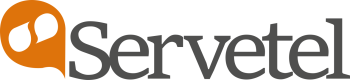LeadSquared CRM
Steps to integrate LeadSquared CRM with Servetel

- Login to your LeadSquared account.
- Click Apps > Apps Marketplace present in the top navigation bar.
- Verify it contains LeadSquared Generic Telephony Connector.

- Configure the settings by clicking the cog icon.

- The below configuration page appears. Enter the name as Servetel and click Save.

- Now, add Virtual Number in the format +91-XXXXXXXXXX and give a name to it. Click Add button.

- Next, enable the Agent popup API and click Save button.

- Under Click 2 Call, ensure the fields have the following details:

| Field | Value |
|---|---|
| URL | https://api.servetel.in/v1/click_to_call/\{Auth_Token} |
| HTTP Method | POST |
| Response Keyword | OK, Success |
| Request Type | JSON |
| Data Template | {"destination_number":"@customerNumber","agent_number":"@agentNumber","caller_id":"@virtualNumber"} |
| Response Type | JSON |
- Click Save button. You will get a prompt: Click2Call configuration was saved successfully.
- Now, click on Manage Users.

- Edit the user by clicking on the cog icon present next to it.

- Ensure the Show Phone Call Popup under Other Details is stated as Yes. If not, then you can change the settings by clicking Edit.

- Go onto User Settings.

- Click on API and Webhooks.

- The API and Webhooks page displays the "Access Key" and "Secret Key".

The above highlighted API host URL, access key and secret key will be used while configuring the webhooks. The secret key is supposed to be confidential and should not be shared with anyone.
- Next, login to your Servetel account. Click on Webhook under Services tab.

- Create four webhooks by clicking Add Webhook present on the top-right corner of the page.
a) Agent Pop up to get screen prompt when a prospect/lead calls you
b) Call Log API LS(Incoming-Answered) to manage logs for incoming answered calls
c) Call Log API LS(Incoming-Missed) to manage logs for incoming missed calls
d) Call Log API LS (Outgoing) to manage logs of outgoing calls

- Create the first webhook by entering the below mentioned details.

| Field | Value |
|---|---|
| Name | Agent Pop up LS |
| Description | Agent Pop up LS |
| Trigger | Dialed on Agent |
| URL | http://{host}/v2/Telephony.svc/ShowAgentPopup?accessKey={AccessKey}&secretKey={SecretKey} where, host refers to the API host URL, AccessKey is your unique access key,and SecretKey is your unique secret key |
| Request | POST |
| Call Type | Inbound |
| Content-Type | application/json |
| My Numbers | Choose the virtual number from the list |
| Timezone | Choose the timezone. |
Enter the below code in Response Body:
{
"SourceNumber": " $caller_id_number",
"DestinationNumber": " $agent_number",
"DisplayNumber": " $caller_id_number",
"Direction": "inbound",
}
- Hit Save button.
- Fill the details for the second webhook "Call Log API":

| Field | Value |
|---|---|
| Name | Call Log API LS (Incoming-Answered) |
| Description | Call Log API LS (Incoming-Answered) |
| Trigger | Call answered by Agent(Hangup) |
| URL | https://{host}/v2/Telephony.svc/LogCall?accessKey={AccessKey}&secretKey={SecretKey} where, host refers to the API host URL, AccessKey is your unique access key,and SecretKey is your unique secret key |
| Request | POST |
| Call Type | Inbound |
| Content-Type | application/json |
| My Numbers | Choose the number to be called. |
| Timezone | Choose the timezone. |
Enter the below code in Response body:
{
"SourceNumber": " $caller_id_number",
"CallerSource": " $caller_id_number",
"DestinationNumber": " $call_to_number",
"DisplayNumber": " $caller_id_number",
"StartTime": " $start_stamp",
"EndTime": " $end_stamp",
"CallDuration": " $duration",
"ResourceURL": " $recording_url",
"Direction": " $direction",
"callSessionID": "uuid"
"Status": " $call_status"
}
- Enter the below mentioned details for the third webhook:

| Field | Value |
|---|---|
| Name | Call Log API LS (Incoming-Missed) |
| Description | Call Log API LS (Incoming-Missed) |
| Trigger | Call missed by Agent(Hangup) |
| URL | https://api.leadsquared.com/v2/Telephony.svc/LogCall?accessKey=(Accesskey)&secretKey=(Secret key) where, host refers to the API host URL, AccessKey is your unique access key,and SecretKey is your unique secret key |
| Request | POST |
| Call Type | Inbound |
| Content-Type | application/json |
| My Numbers | Choose the number to be called. |
| Timezone | Choose the timezone. |
Enter the below code in Response body:
{
"SourceNumber": " $caller_id_number",
"CallerSource": " $caller_id_number",
"DestinationNumber": " $call_to_number",
"DisplayNumber": " $caller_id_number",
"StartTime": " $start_stamp",
"EndTime": " $end_stamp",
"CallDuration": " $duration",
"ResourceURL": " $recording_url",
"Direction": " $direction",
"callSessionID": "uuid"
"Status": " $call_status"
}
- Enter the below mentioned details for the fourth webhook:

| Field | Value |
|---|---|
| Name | Call Log API LS (Outgoing) |
| Description | Call Log API LS (Outgoing) |
| Trigger | Call Hangup |
| URL | https://{host}/v2/Telephony.svc/LogCall?accessKey={AccessKey}&secretKey={SecretKey} where, host refers to the API host URL, AccessKey is your unique access key,and SecretKey is your unique secret key |
| Request | POST |
| Call Type | Outbound |
| Content-Type | application/json |
| Timezone | Choose the timezone. |
| Outbound Type | Click to call |
Enter the below code in Response body:
{
"SourceNumber": " $caller_id_number",
"CallerSource": " $caller_id_number",
"DestinationNumber": " $call_to_number",
"DisplayNumber": " $caller_id_number",
"StartTime": " $start_stamp",
"EndTime": " $end_stamp",
"CallDuration": " $duration",
"ResourceURL": " $recording_url",
"Direction": " $direction",
"callSessionID": "uuid"
"Status": " $call_status"
}
On following the above steps, you will be able to see a pop up on your LeadSquared CRM account whenever a lead or prospect tries to reach you. You will see a pop up like the one shown below:

The pop up dialog box displays the caller's first name, last name, email address (if saved, otherwise shows blank fields) and phone number. It also shows any previously saved notes of the prospect/lead and the name of the receiver in owner field.
Updated 5 months ago