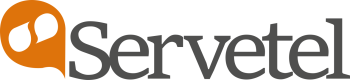Scheduled Email Reports
The portal allows you to view and schedule email reports.
To view and schedule an email report, follow these steps:
- Click on the Reporting tab on the side navigation.
- Click Scheduled Email Reports.
- A list of your various scheduled email reports is shown.
- Customers can also enable/disable by just enabling the toggle button.

- Click on Add Report.

- Select Report Type and click on Proceed.

- Enter the details, select the items, and click on Next.

- Choose the fields to be included in the report and click Next.

- Select the Frequency to set the frequency of receiving the reports and click on Finish.

Updated 5 months ago