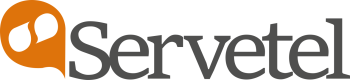Google Sheets Integration
Steps to integrate Servetel's CDR with Google sheets using the below mentioned steps:
- Create a new project in Google sheets by accessing Script editor in tools menu.Copy and
replace the contents of code provided by the support team and paste it in a text file.
Name it as Code.gs file.

- Copy the parameter value and name from the script, they are to be appended when
creating webhooks for inbound and outbound calls at Servetel portal

- Publish and select Deploy as web app , give access to anyone and change the version
number.


- Copy the project link of web app generated and follow it.

- Log in to Servetel's customer portal and select Webhook under the Services tab.

- Click on Add webhook button to create webhooks for inbound and outbound calls.

- Create a webhook for inbound calls:
i. Set call type as inbound.
ii. Paste URL with parameter name and key.
iii. Set content type as application/JSON.
iv. Select number in destination for inbound calls
v. Select trigger as Call hangup.

- Create a webhook for outbound calls:
i. Set call type as outbound.
ii. Paste URL with parameter name and key.
iii. Set content type as application/JSON.
iv. Select click to call and call broadcast for outbound calls.
v. Select trigger as call hangup.

- The data will be stored when the trigger requirement is fulfilled. It will be reflected in
your google sheet automatically as shown which can be saved as required.

Updated 5 months ago