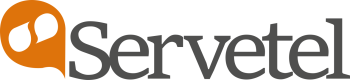Google Data Studio
Servetel helps you connect your data source with Google Data Studio to browse and create custom visualization for tailor made reports.

To visualize your Servetel's CDR using Google Data Studio follow the below mentioned steps:
- Create a new project in Google apps script.

- Copy and replace the contents of code provided by the support team and paste it in Code .gs file and save it.

- Click on View and select Show manifest file, replace the contents of code with the one provided by support team in appsscript.json file.

- Click on Publish and select Deploy from manifest.

- Create a deployment and save it.

- Follow the link generated.

- Click on Authorize to connect the Servetel-CDR connector with your google account.

- Login with your Servetel's credentials in the connector.

- Allow all parameters sharing.

- Click on CONNECT to continue.

- View or edit any data fields.

- Click on create report button located on top-right of page.

- Add charts and graphs to your report and select the desired parameters to visualize data.

- Save the visualized data as required.
Updated 5 months ago