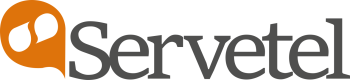Survey Campaign
The Servetel portal allows you to manage survey campaigns.
To add a survey campaign, follow these steps:
- Click on the Services tab on the side-navigation.
- Click Survey Campaign.
- A list of all the survey campaigns appear along with the relevant details.
- Click on the Add Survey Campaign button on the top-right corner of the page.

- Enter the Campaign and Form detail and click Save.

| Field | Description |
|---|---|
| Name | Enter the name of the survey campaign. |
| Page Topic | Enter campaign page topic. |
| Page Heading | Enter campaign page heading. |
| Choose File | Click to upload your logo. |
| Add Question | Click on Add Question to add more questions in the form. |
| Question | Enter the question to be asked in the survey. |
| Response Type | Select the type of response to be answered for the question. Add Option: Click add option button to add more options in the response. |
Click on Select an Action to perform an Edit or Delete operation on a survey campaign.

Updated 5 months ago